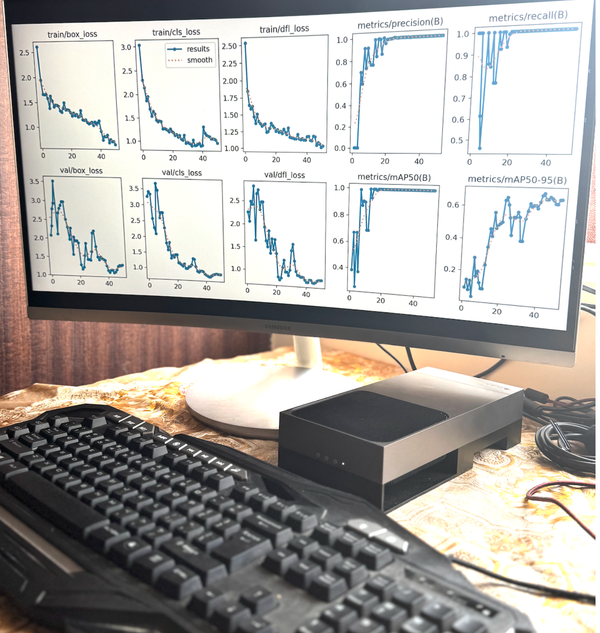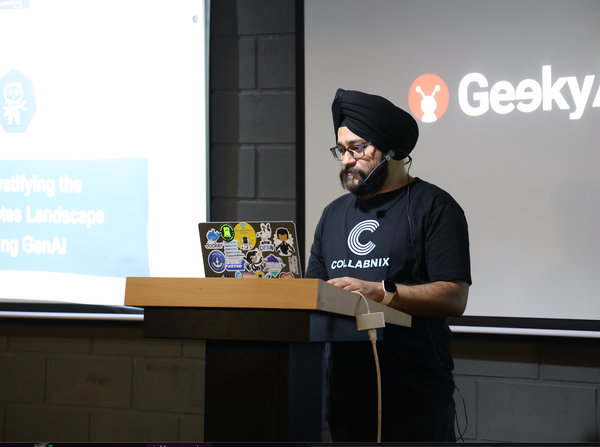How to Build AI-Powered Discord Communities: Claude + Docker MCP Toolkit Guide
No coding required: Connect Claude AI to Discord using Docker MCP Toolkit for smarter community management
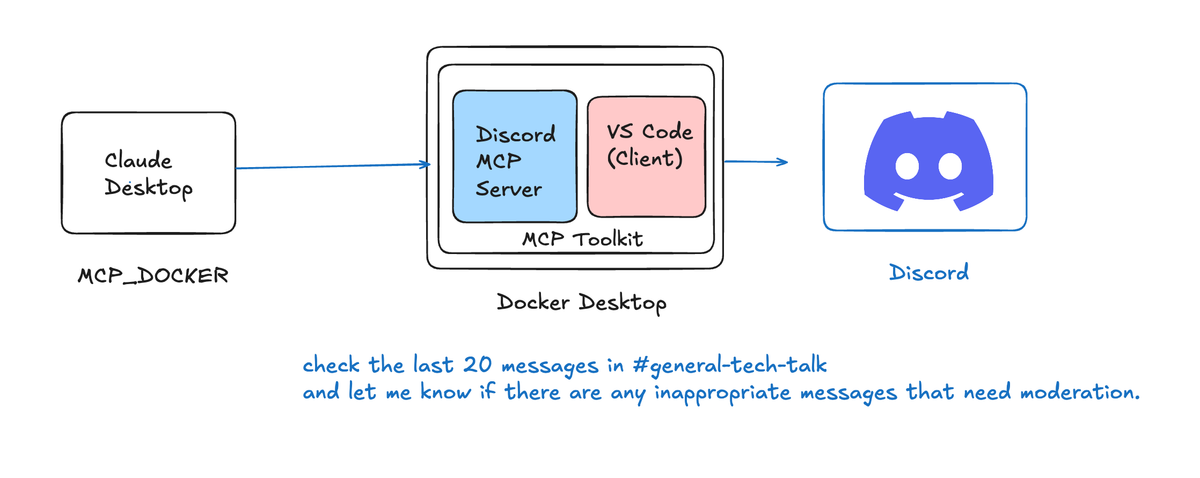

As Discord continues to evolve as the primary platform for community building, gaming, and collaboration, the need for intelligent automation and AI-powered community management becomes increasingly important. The Model Context Protocol (MCP) opens up exciting possibilities for integrating AI assistants like Claude directly with Discord servers, enabling sophisticated bot interactions, content moderation, and community engagement through natural language commands.
What is the Model Context Protocol?
The Model Context Protocol (MCP) serves as a standardized bridge between AI models and external systems, providing a unified interface that eliminates the complexity of API integration. For Discord, this means AI assistants can:
- Discover Discord Capabilities: Automatically understand what Discord operations are available
- Execute Complex Operations: Perform multi-step Discord actions through simple conversational commands
- Maintain Context: Keep track of server state, user interactions, and message history
- Handle Authentication: Securely manage bot tokens and permissions
This standardization transforms Discord from a platform requiring complex API knowledge into an accessible system that responds to natural language instructions.
The Discord MCP Server
The Discord MCP server (mcp-discord) is a comprehensive implementation of the Model Context Protocol specifically designed for Discord integration. Unlike traditional Discord bots that require extensive programming knowledge, the MCP server allows AI assistants to interact with Discord through conversational interfaces while maintaining full access to Discord’s rich feature set.
Key Features
Comprehensive Discord API Coverage
- Message Management: Full CRUD operations for messages across channels
- Channel Operations: Create, delete, and manage text channels and forum channels
- Server Administration: Access server information and manage community features
- Real-time Interactions: Add reactions, manage threads, and handle live conversations
Advanced Forum Integration
- Forum Channel Management: Complete control over Discord’s forum features
- Thread Operations: Create, reply to, and manage forum threads
- Content Organization: Structured discussions with tagging and categorization
Webhook Integration
- Custom Integrations: Create and manage webhooks for external service integration
- Message Delivery: Send formatted messages with custom avatars and usernames
- API Flexibility: Support for complex webhook configurations
Multi-Server Support
- Scalable Architecture: Manage multiple Discord servers simultaneously
- Unified Interface: Single point of control for all your Discord communities
- Permission Management: Granular control over bot permissions across servers
Setting Up the Discord MCP Server

1. Prerequisites and Bot Creation
Before installation, you’ll need to create a Discord bot:
- Navigate to Discord Developer Portal
- Visit Discord Developer Portal
- Click “New Application” and give your bot a name
- Configure Bot Settings
- Go to the “Bot” section
- Click “Add Bot” to create a bot user
- Copy the bot token for later use
- Enable Required Intents
✓ Message Content Intent ✓ Server Members Intent ✓ Presence Intent - Set Bot Permissions
✓ Send Messages ✓ Create Public Threads ✓ Send Messages in Threads ✓ Manage Threads ✓ Manage Channels ✓ Add Reactions ✓ Manage Webhooks
2. Setting up the Docker MCP Toolkit
- Install Docker Desktop 4.42.0
- Enable Docker MCP Toolkit under Beta Features in Docker Desktop.

3. Access the Docker MCP Catalog
Once you enable MCP Toolkit under Settings, you will see it in the left sidebar of the Docker Dashboard.

4. Click “Configuration” and add the token.
5. Select the Claude Desktop Client.
For this demonstration, I will choose Claude Desktop as a client.

6. Restart the Claude to see the following tools.

Click on MCP_DOCKER and you will see all the tools related to Discord Server

Understanding the Available Tools
The Discord MCP server provides a comprehensive toolkit for Discord interaction:
Core Communication Tools
discord_login- Establishes connection to Discord
- Validates bot token and permissions
- Initializes server monitoring
discord_send- Sends messages to specified channels
- Supports rich text formatting and embeds
- Handles channel ID resolution
discord_read_messages- Retrieves message history from channels
- Configurable message limits and filtering
- Supports pagination for large datasets
Channel Management Tools
discord_create_text_channel- Creates new text channels with custom settings
- Supports channel categories and permissions
- Handles channel naming and description
discord_delete_channel- Removes channels with proper authorization
- Includes safety checks and confirmation
- Maintains audit log entries
Forum and Thread Management
discord_get_forum_channels- Lists all forum channels in a server
- Provides channel metadata and permissions
- Supports filtering and sorting
discord_create_forum_post- Creates new forum threads with tags
- Supports rich content and attachments
- Handles post categorization
discord_reply_to_forum- Adds replies to existing forum threads
- Maintains conversation context
- Supports threaded discussions
Interactive Features
discord_add_reaction/discord_add_multiple_reactions- Adds emoji reactions to messages
- Supports custom and Unicode emojis
- Handles bulk reaction operations
discord_remove_reaction- Removes specific reactions from messages
- Supports reaction cleanup and moderation
- Maintains reaction history
Advanced Integration Tools
discord_create_webhook- Creates custom webhooks for external integrations
- Supports avatar and name customization
- Handles webhook URL generation
discord_send_webhook_message- Sends messages through webhooks
- Supports custom formatting and styling
- Enables integration with external services
Working with Claude and Discord MCP
Once your MCP server is running, Claude can interact with your Discord server through natural language commands. Here are practical examples:
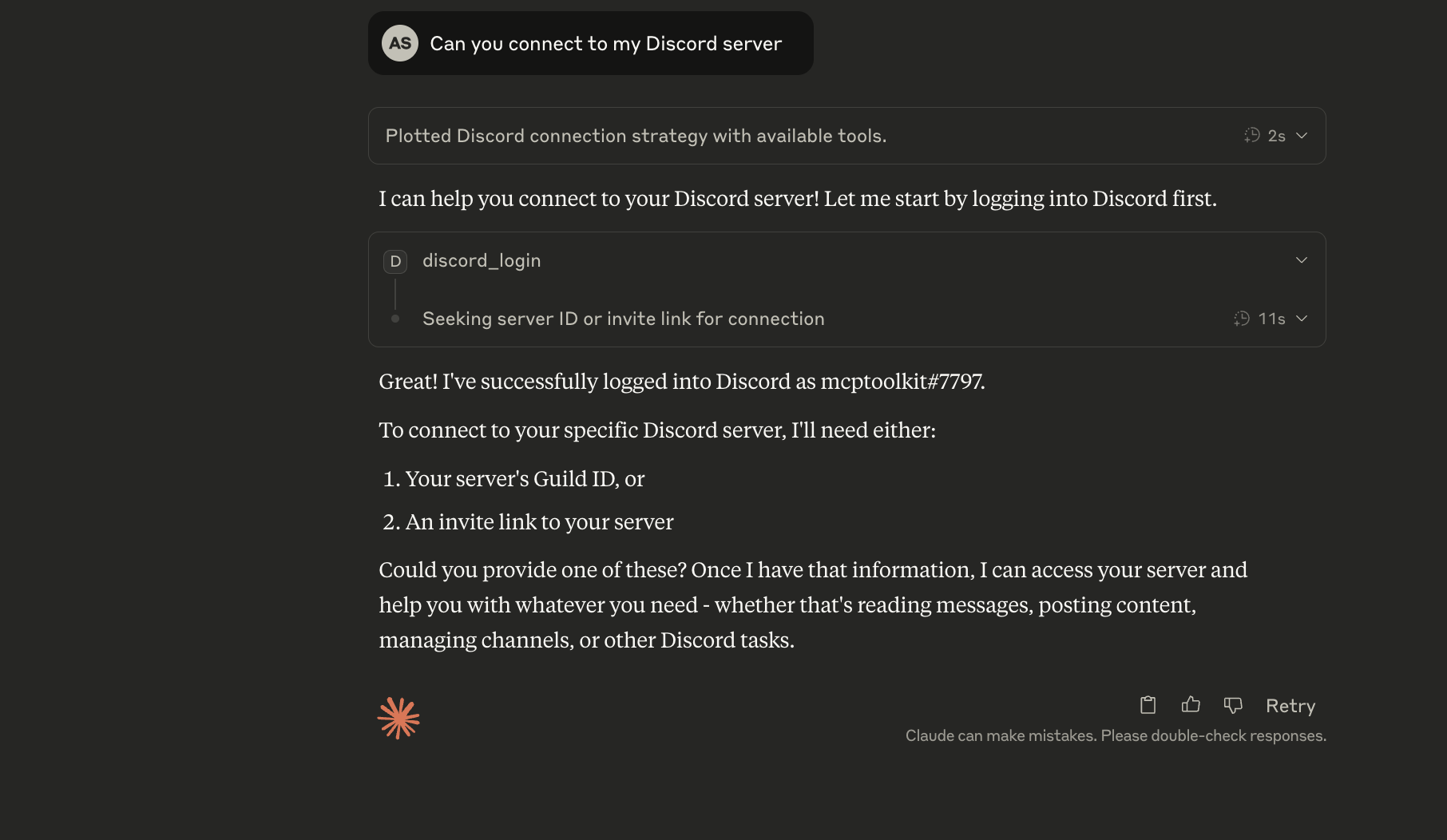
Community Engagement
Moderating Discussions
"Claude, check the last 20 messages in #general-tech-talk and let me know if there are any inappropriate messages that need moderation."
Claude would use discord_read_messages to analyze recent conversations and provide moderation insights.
Creating Structured Discussions
"Create a new forum post in #mcp-feeds titled 'Gemma3 MCP server' with a discussion about upcoming features and improvements."
Claude would use discord_create_forum_post to establish organized community discussions.
Event Management
Announcement Distribution
"Send an announcement to #announcements about our upcoming community event on July 15th, and add appropriate reactions for RSVPs."
Claude would create the message and add reaction options for community engagement.
Channel Organization
"Create a temporary channel called #fai-meetup for our upcoming community meetup, and set it up in the Events category."
Content Analysis
Community Sentiment Analysis
"Analyze the messages in #whats-new from the past week and summarize the main themes and community sentiment."
Claude would retrieve message history and provide insights about community feedback trends.
Conclusion
The integration of Claude AI with Discord through the Model Context Protocol represents a significant leap forward in community management and automation. By providing a standardized interface for Discord operations, the MCP server transforms complex API interactions into natural conversations, making advanced Discord functionality accessible to community managers regardless of their technical background.
This integration enables use cases that were previously difficult or impossible to implement, from intelligent content moderation and automated member onboarding to sophisticated analytics and real-time community engagement. As AI assistants continue to evolve, we can expect even more sophisticated integrations that will reshape how we build and manage online communities.
The open-source nature of the Discord MCP server ensures that the community can continue to extend and improve its capabilities, fostering innovation in AI-powered community management tools. Whether you’re managing a small gaming server or a large professional community, the Discord MCP integration provides the foundation for building more intelligent, responsive, and engaging Discord experiences.
As we move forward, the combination of AI assistance and community platforms like Discord will likely become the standard for effective online community management, making this integration not just useful, but essential for modern community builders.