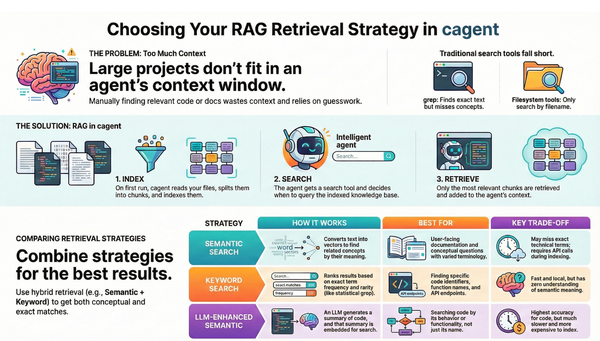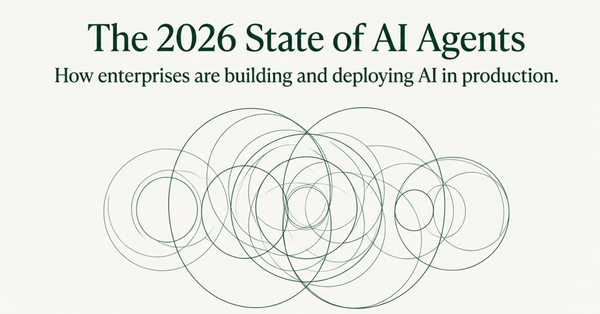How to Set Up Docker MCP Toolkit with Claude Desktop!
Look, I've been working with AI tools for a while now, and this Docker MCP setup is honestly one of the most impressive things I've seen.
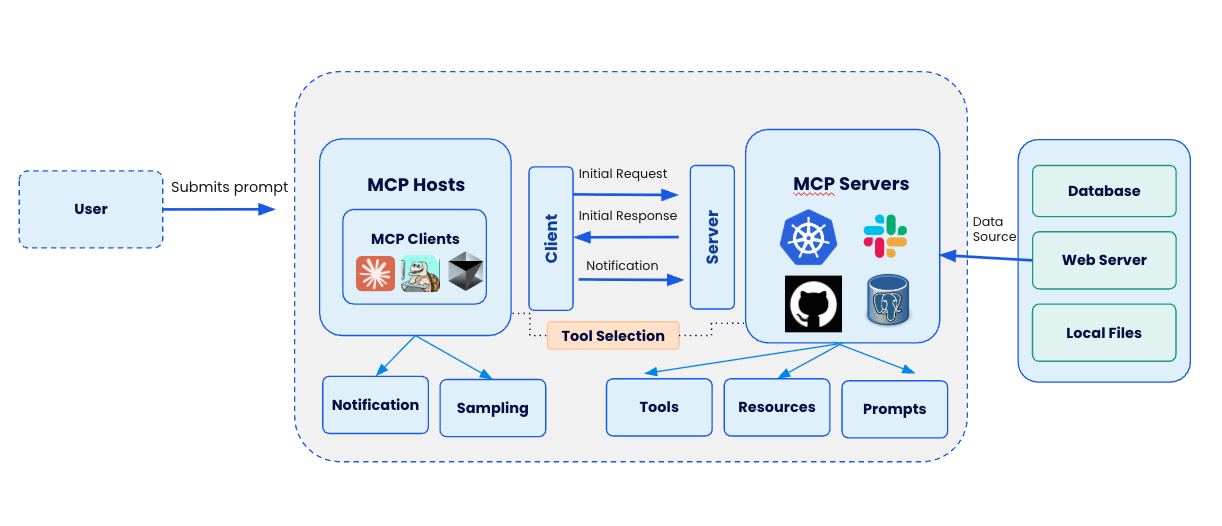
So you've heard about this Docker MCP Toolkit thing and want to supercharge your Claude Desktop experience? You've come to the right place.
I'm going to walk you through everything you need to know to get this powerful combo up and running. Trust me, once you see what this can do, you'll wonder how you ever lived without it.
What's All This MCP Stuff About Anyway?
Before we dive into the setup, let me explain what we're dealing with here. You know how Claude is already pretty smart, but sometimes you wish it could actually do things instead of just talking about them? That's where MCP comes in.
Model Context Protocol (MCP) is basically Claude's way of reaching out into the real world. Think of it as giving Claude a set of hands and tools to work with. Instead of just telling you how to deploy a Docker container, Claude can actually do it for you. Pretty neat, right?
Here's how the whole thing works:
- Claude (the brain) wants to do something
- Claude Desktop (the middleman) translates that into action
- Docker MCP Toolkit (the hands) actually executes the task
It's like having a really smart assistant who can not only give you advice but also roll up their sleeves and get the work done.
Why Docker MCP Toolkit?
Look, I've been working with AI tools for a while now, and this Docker MCP setup is honestly one of the most impressive things I've seen. Here's what you can do once it's set up:
GitHub Integration: Want to create a repo, push some code, or review a pull request? Claude's got you covered. No more switching between tabs constantly.
Kubernetes Wizardry: If you're into K8s (and let's be honest, who isn't these days?), Claude can deploy pods, manage services, and even handle Helm charts.
Data Crunching: Upload a CSV file and watch Claude analyze it, create visualizations, and give you insights you didn't even know you needed.
Web Scraping: With Firecrawl integration, Claude can go fetch data from websites and bring it back to you, all formatted and ready to use.
Alright, Let's Get Our Hands Dirty
What You'll Need First
- A decent computer (8GB RAM minimum, but 16GB will make you happier)
- Docker Desktop installed
- Claude Desktop from Anthropic
- About 30 minutes and a cup of coffee
Step 1: Get Claude Desktop Ready
Head over to claude.ai/desktop and download Claude Desktop if you haven't already. The installation is pretty straightforward - just follow the prompts. Once it's installed, sign in with your Anthropic account.
Step 2: Enable Docker MCP Toolkit
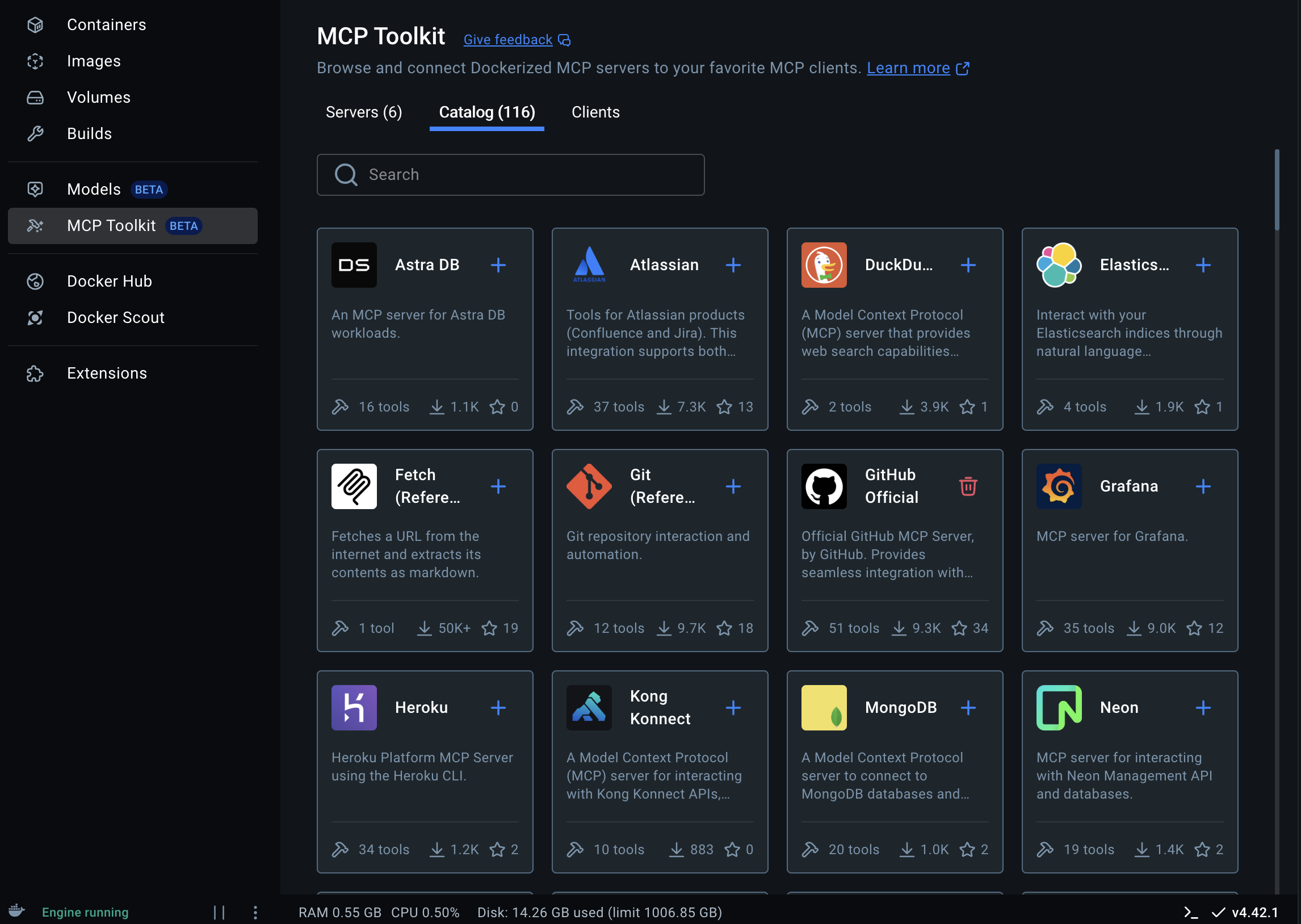
Step 3: Configure MCP Server
Click on "MCP Catalog" and select your preferred MCP Servers.
For this demonstration, I chose the following MCP servers:
- Docker CLI
- Firecrawl
- GitHub Official
- Kubernetes
- Memory
- Sequential Thinking
Note: You will require PAT for GitHub and API token for Firecrawl MCP Server. Rest of the MCP servers doesn't require any API tokens.
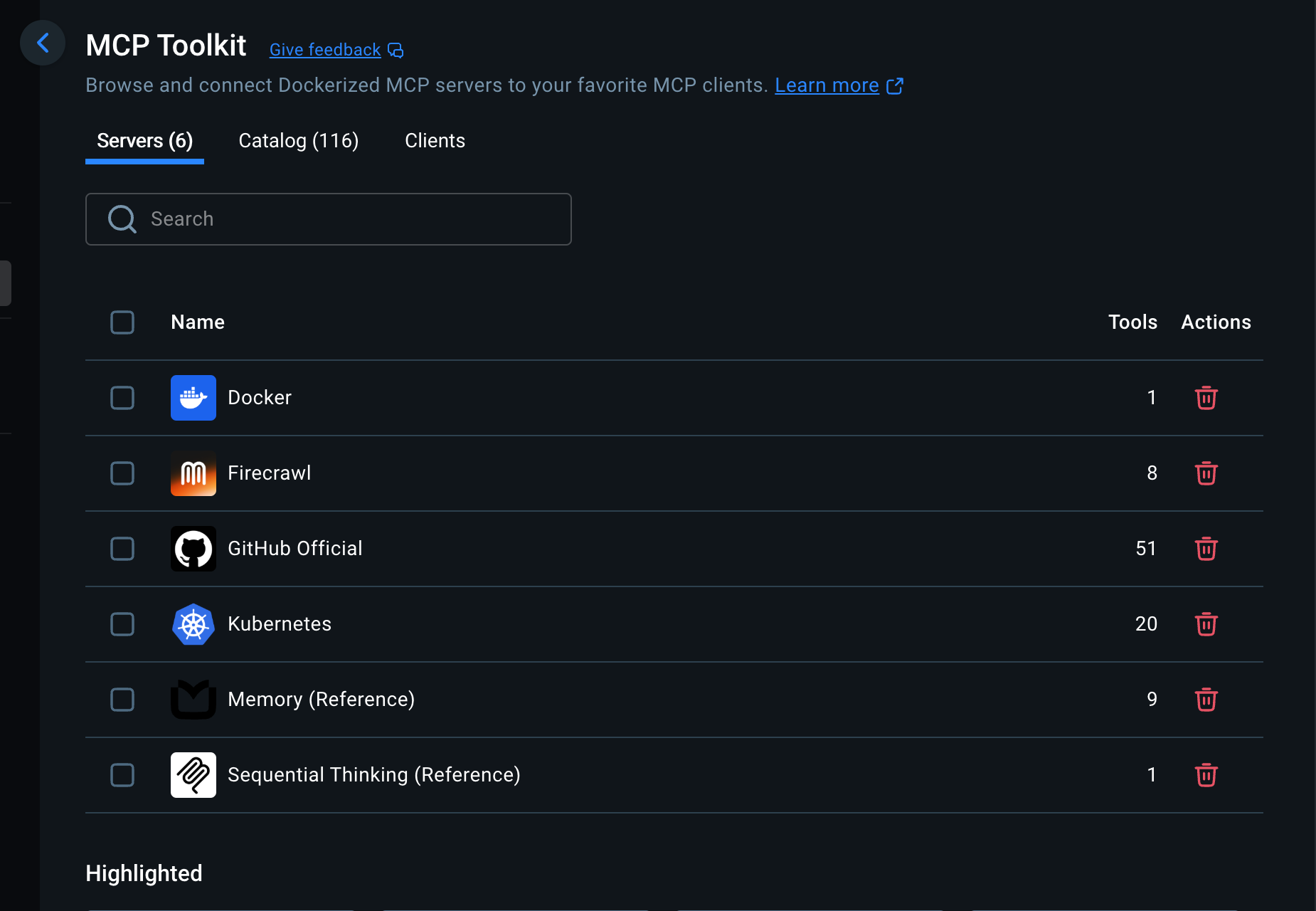
Step 4: Configure MCP Client
Click "Clients" under the Docker MCP Client and click "Connect" for Claude Desktop
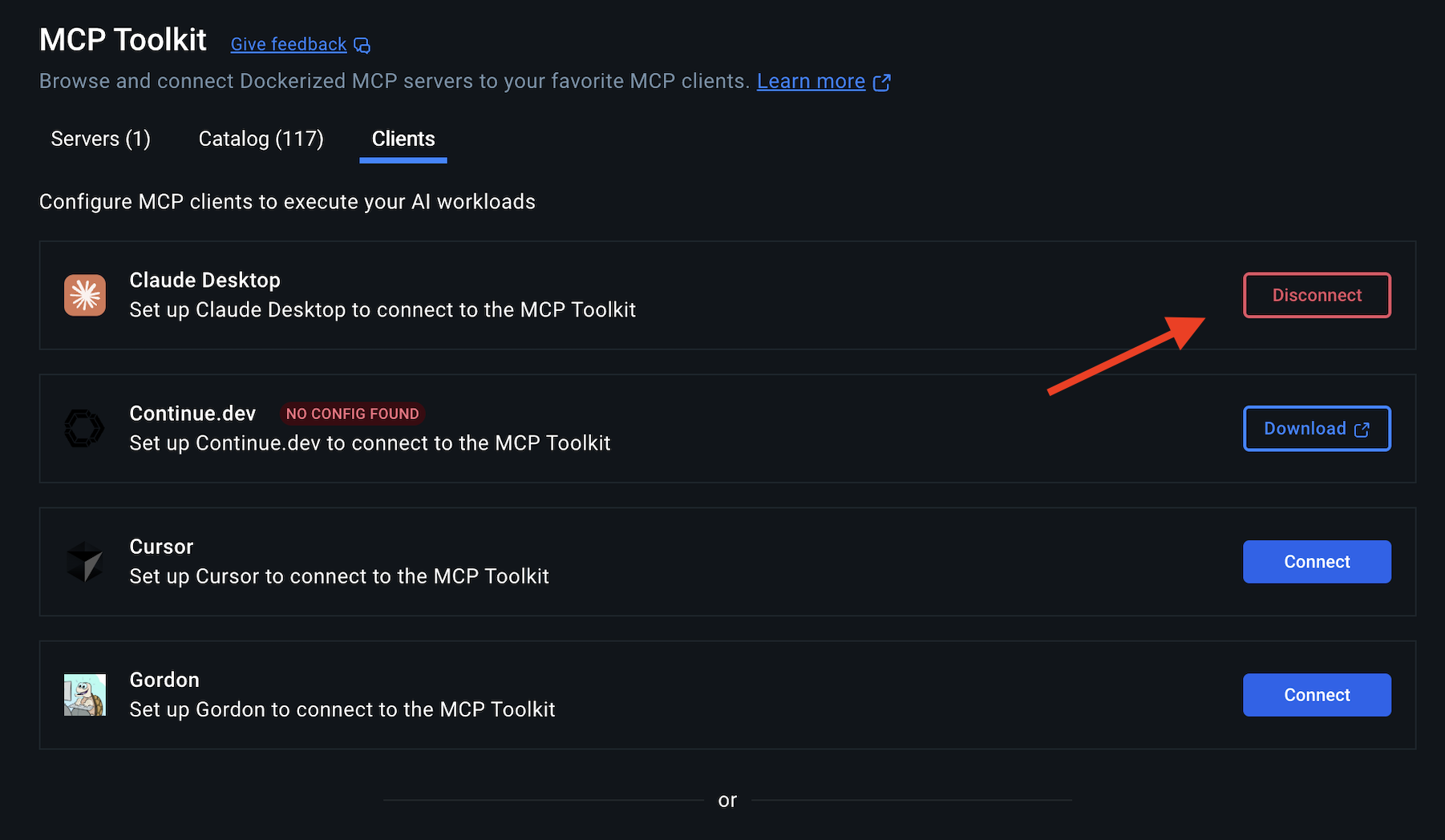
Step 5. Configure MCP_DOCKER in Claude Desktop
Open Claude Desktop and go to the "Settings" tab. You will see the following entry:
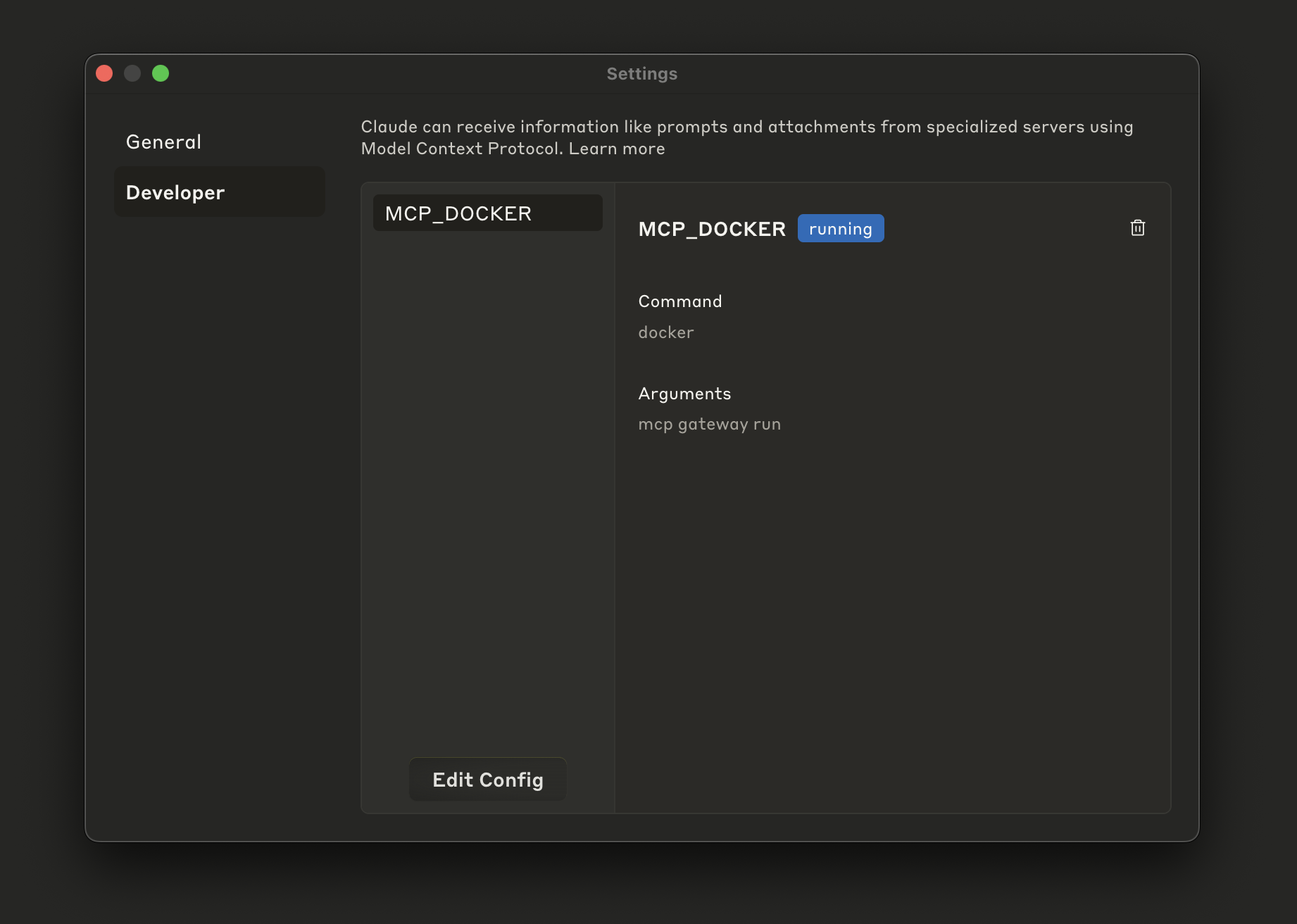
Step 6. Verify the available tools under Claude Desktop
As you can see there are 20 tools listed under Claude Desktop.
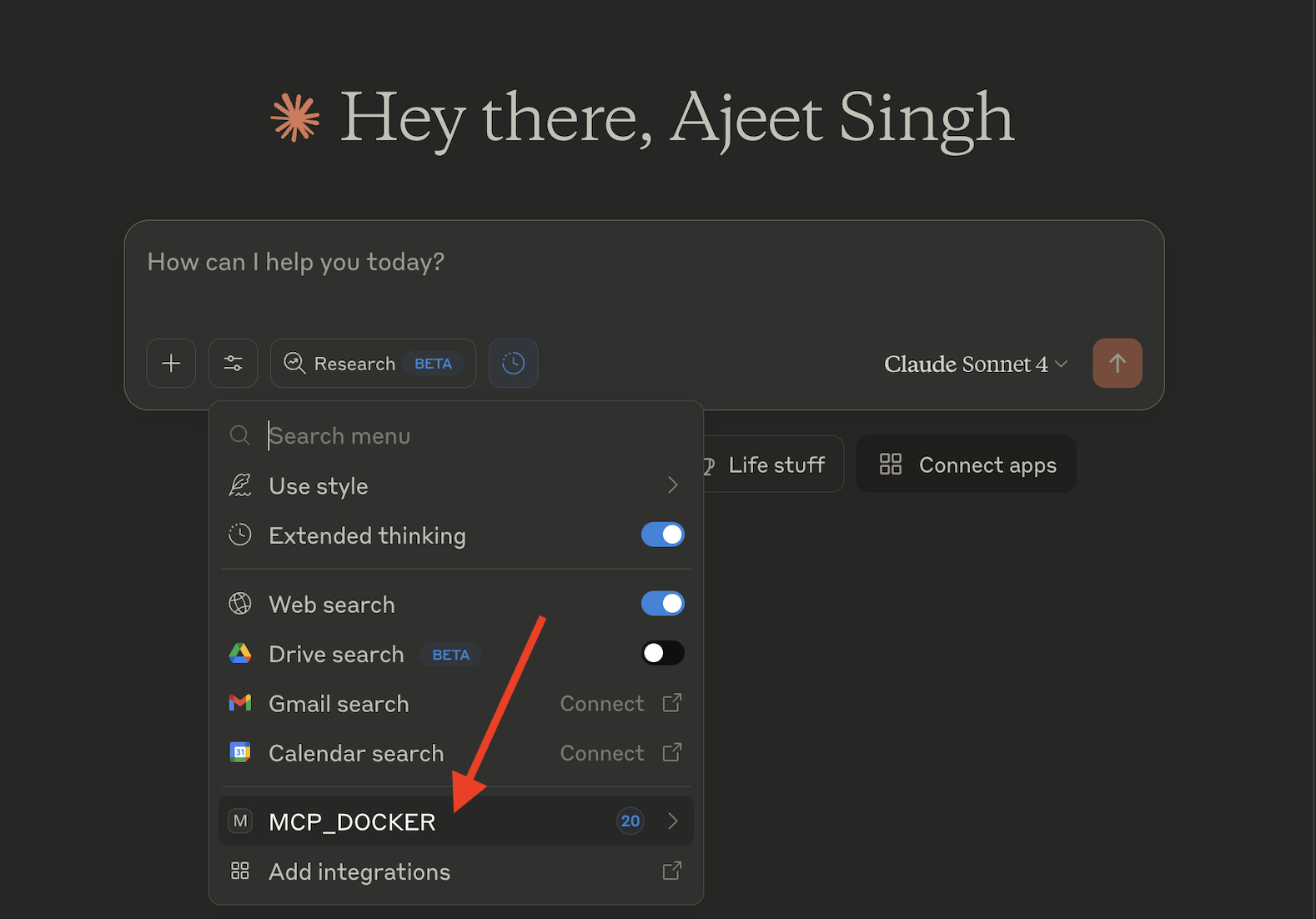
That's it. It's time to start interacting with your MCP servers and tools.
Prompt 1:
"Create an Ngnix Pod in my Kubernetes cluster and list them in the tabular format"
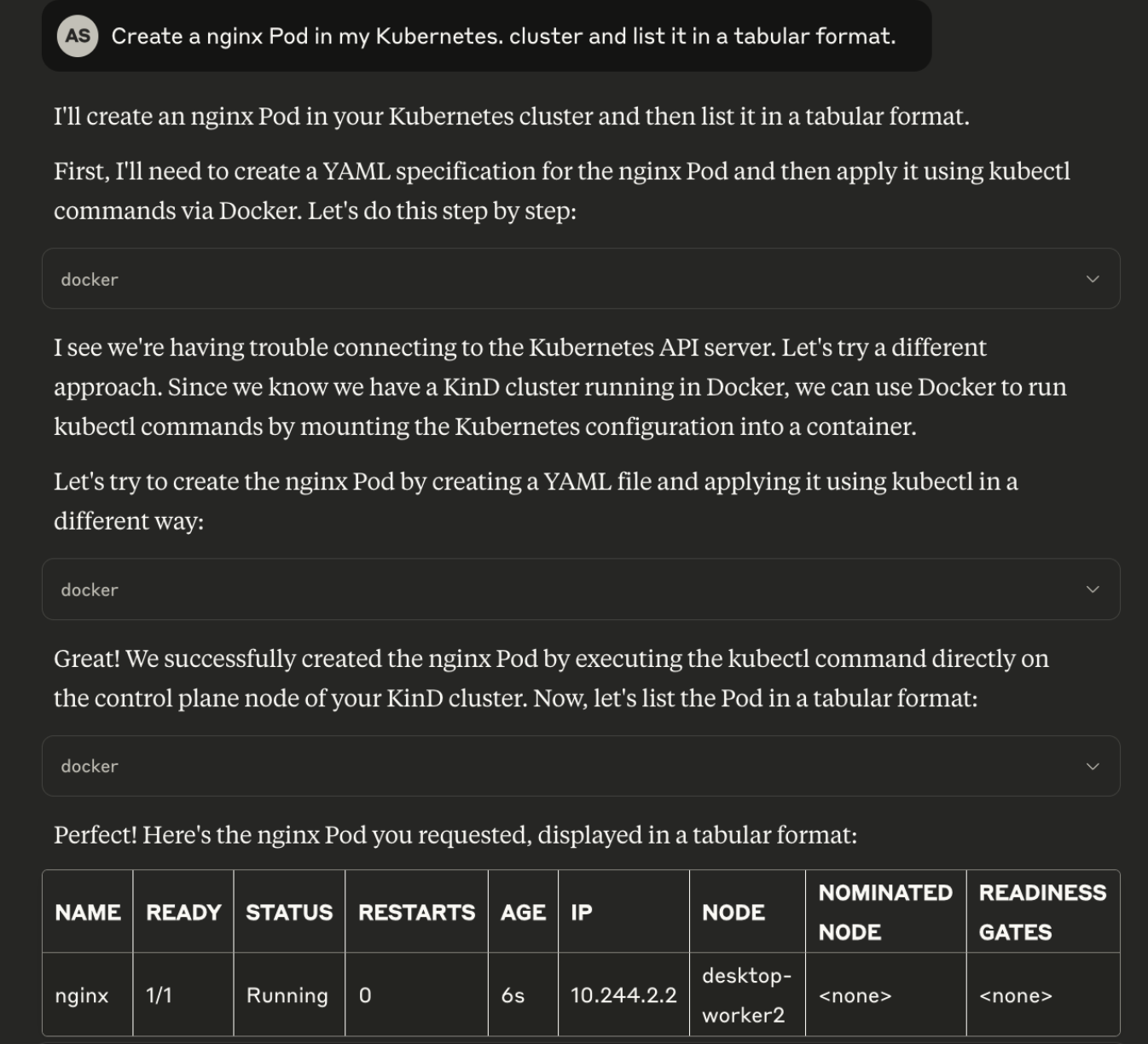
Wrapping Up
Setting up the Docker MCP Toolkit with Claude Desktop transforms your AI assistant from a conversational partner into a capable teammate who can actually get stuff done. Yes, the initial setup takes a bit of work, but once you experience having Claude manage your containers, analyze your data, and handle your GitHub workflows, you'll never want to go back.
The beautiful thing about this setup is that it grows with you. Start simple with basic Docker and Kubernetes commands, then gradually add more tools and integrations as you need them. Before you know it, you'll have Claude handling complex deployment pipelines and data analysis workflows that would have taken you hours to set up manually.
So go ahead, give it a try. And when Claude successfully deploys your first application or analyzes your first dataset, remember - you're not just using AI anymore, you're collaborating with it. Welcome to the future of development!
Got questions or ran into issues? Drop them in the comments below. I'd love to hear about the cool stuff you build with this setup!