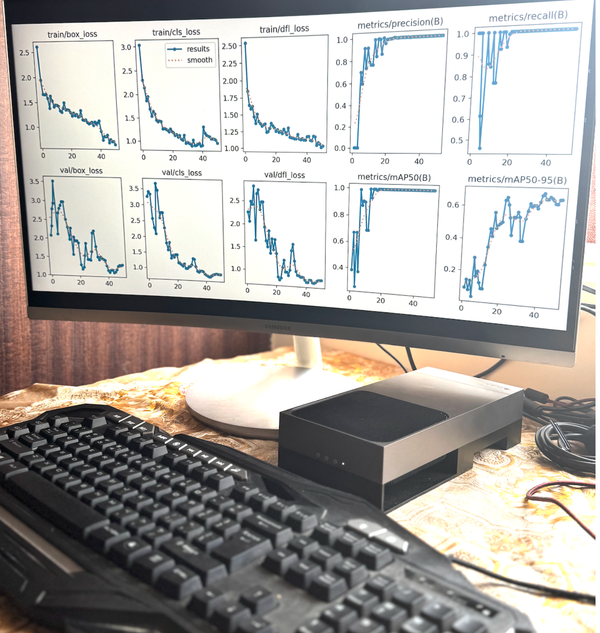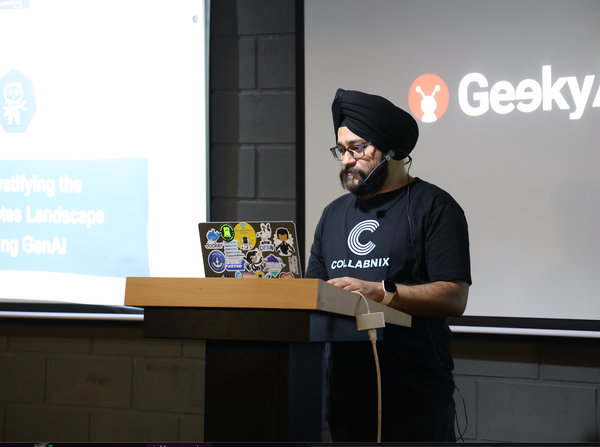When Should Your GenAI App Use GPU vs CPU? A Docker Model Runner Guide
The new Docker Model Runner can deliver 5-10x speed improvements for AI workloads on MacBooks. Check it out.

When building GenAI applications with Docker Model Runner on your MacBook, one critical decision can make or break your app's performance: should you use GPU or CPU processing?
The answer isn't always obvious. While GPU acceleration promises blazing-fast inference, it's not always the right choice. Sometimes CPU processing is perfectly adequate—or even preferable. Making the wrong choice can lead to disappointing performance, wasted resources, or frustrated users.
This guide will help you make the right decision for your specific GenAI application and show you exactly how to implement and verify your choice using Docker Model Runner on Apple Silicon MacBooks.
The Promise of Docker Model Runner
Docker Model Runner, introduced in Docker Desktop 4.40+, promises something revolutionary: native GPU acceleration for AI models on Apple Silicon Macs. Unlike traditional Docker containers that can't access your MacBook's GPU, Model Runner runs inference engines directly on your host machine using Apple's Metal API.
But here's the catch: just because it can use your GPU doesn't mean it is using your GPU.
Making the GPU vs CPU Decision for Your GenAI App
Before diving into troubleshooting, let's establish when GPU acceleration actually matters:
GPU is Essential For:
- Large models (7B+ parameters) - The difference is night and day
- Real-time chat applications - Users expect instant responses
- Long context processing - Thousands of tokens benefit massively from parallel processing
- Batch processing - Multiple requests simultaneously
- Complex reasoning tasks - Multi-step problem solving
- Multimodal models - Image + text processing
CPU is Acceptable For:
- Small models (1B-3B parameters) - The overhead might not be worth it
- Simple, occasional queries - Quick questions, testing
- Development environments - When you're just prototyping
The Systematic Diagnosis Approach
Step 1: Verify Your Hardware Foundation
First, let's confirm your MacBook can actually accelerate AI workloads:
# Check your Mac model - you NEED M-series for GPU acceleration
system_profiler SPHardwareDataType | grep "Model Name\|Chip"
# Verify Metal support (Apple's GPU API)
system_profiler SPDisplaysDataType | grep -A 5 "Metal"Critical requirement: You need Macbook with Apple Silicon
Step 2: Verify Docker Model Runner Configuration
# Check if Model Runner is actually running
docker model status
# Should output: "Docker Model Runner is running"
# Verify you have the right Docker version
docker version
# You need Docker Desktop 4.40 or higher
# List your downloaded models
docker model lsIf Model Runner isn't running, enable it:
# Via CLI
docker desktop enable model-runner
# Or via Docker Dashboard: Settings > Features in development > Enable Model RunnerStep 3: The Definitive GPU Test
Here's where we separate theory from reality. We'll run a computationally intensive task while monitoring GPU usage:
# Pull a model if you haven't already
docker model pull ai/llama3.2:1B-Q8_0
# Start a complex, long-running query
docker model run ai/llama3.2:1B-Q8_0 \
"Write a detailed 1000-word technical analysis of quantum computing, \
including mathematical formulations, practical applications, \
current limitations, and future prospects in cryptography and optimization."While this query runs:
- Open Activity Monitor (
Cmd + Space, type "Activity Monitor") - Go to Window → GPU History
- Switch to the GPU tab
- Look for sustained GPU utilization spikes
What you should see:
- GPU utilization jumps to 30-80% during inference
- GPU memory usage increases
- Response time significantly faster than CPU-only execution
Step 4: Monitor the Engine Logs
Docker Model Runner uses llama.cpp under the hood. You can watch its logs in real-time:
# Open logs in a separate terminal
tail -f ~/Library/Containers/com.docker.docker/Data/log/host/inference-llama.cpp.log
# Look for performance metrics like:
# prompt eval time = 65.98 ms / 36 tokens (545.60 tokens per second)
# eval time = 65.21 ms / 8 tokens (122.68 tokens per second)Good signs in the logs:
- Fast token processing speeds (>100 tokens/second)
- Model loading messages
- No CUDA-related errors (we use Metal, not CUDA)
Red flags:
- Extremely slow processing (<10 tokens/second)
- Memory allocation errors
- Model loading failures
Testing Your Actual GenAI Application
If you're building a custom application, test it specifically:
# Clone the official demo app
git clone https://github.com/dockersamples/genai-app-demo
cd genai-app-demo
# Check the configuration
cat backend.env
# Should show: BASE_URL=http://model-runner.docker.internal/engines/llama.cpp/v1/
# Start the application
docker compose up -d
# Access at http://localhost:3000Test with progressively complex queries:
- Simple test: "Hello, how are you?"
- Medium test: "Explain machine learning in 200 words"
- Complex test: "Write a detailed business plan for a sustainable tech startup"
Monitor GPU usage for each. You should see:
- Minimal GPU usage for simple queries
- Moderate usage for medium queries
- Significant, sustained usage for complex queries
Common Issues and Solutions
Issue 1: No GPU Usage Despite Correct Setup
Symptoms: Everything looks correct, but Activity Monitor shows no GPU usage.
Solutions:
# Restart Model Runner completely
docker desktop disable model-runner
sleep 10
docker desktop enable model-runner
# Try a different, larger model
docker model pull ai/phi4:14B-Q4_K_M
docker model run ai/phi4:14B-Q4_K_M "Complex reasoning task"Issue 2: Intermittent GPU Usage
Symptoms: GPU usage appears briefly then drops to zero.
Possible causes:
- Model is too small to benefit from GPU
- Query is too simple
- Thermal throttling on older MacBooks
Solutions:
- Use larger models (7B+ parameters)
- Test with longer, more complex prompts
- Ensure your MacBook has adequate cooling
Issue 3: Model Runner Status Shows "Not Running"
Symptoms: docker model status returns that Model Runner isn't running.
Solutions:
# Check Docker Desktop is running
docker version
# Enable Model Runner explicitly
docker desktop enable model-runner
# If still failing, restart Docker Desktop entirelyPerformance Benchmarking: GPU vs CPU
Create a simple benchmark to quantify the difference:
#!/bin/bash
echo "=== GPU Performance Benchmark ==="
# Test 1: Simple query (baseline)
echo "Simple query test:"
time docker model run ai/llama3.2:1B-Q8_0 "Hello"
# Test 2: Complex query (should show GPU benefit)
echo "Complex query test:"
time docker model run ai/llama3.2:1B-Q8_0 \
"Analyze the economic implications of renewable energy adoption, \
including cost-benefit analysis, job market impacts, and policy \
recommendations. Include statistical projections for the next decade."
echo "Monitor Activity Monitor > GPU tab during the complex query!"Expected results with proper GPU acceleration:
- Simple queries: 1-3 seconds, minimal GPU usage
- Complex queries: 10-30 seconds, 30-80% GPU utilization
- Overall: 3-10x faster than CPU-only execution
Advanced Debugging: TCP Connection Method
For deeper debugging, enable TCP support:
# Enable TCP host support
docker desktop enable model-runner --tcp 12434
# Test direct API connection
curl -X POST http://localhost:12434/engines/llama.cpp/v1/chat/completions \
-H "Content-Type: application/json" \
-d '{
"model": "ai/llama3.2:1B-Q8_0",
"messages": [{"role": "user", "content": "Test GPU usage"}],
"max_tokens": 200
}'This bypasses Docker's internal networking and can help isolate connection issues.
The Ultimate GPU Verification Script
Here's a comprehensive test script I use:
#!/bin/bash
echo "=== Docker Model Runner GPU Verification ==="
echo "Run this script and watch Activity Monitor > GPU tab"
echo ""
echo "1. Hardware check..."
system_profiler SPHardwareDataType | grep "Chip"
echo ""
echo "2. Docker Model Runner status..."
docker model status
echo ""
echo "3. Available models..."
docker model ls
echo ""
echo "4. Starting GPU-intensive inference..."
echo "🔍 WATCH ACTIVITY MONITOR > GPU TAB NOW!"
echo ""
docker model run ai/llama3.2:1B-Q8_0 \
"Perform a comprehensive analysis of artificial intelligence's impact \
on software development, including code generation, testing automation, \
debugging assistance, and future trends. Discuss machine learning \
algorithms, neural network architectures, and provide specific examples \
of AI tools currently used in development workflows. Include at least \
800 words with technical details and practical recommendations."
echo ""
echo "✅ If you saw GPU utilization spikes, you're using GPU acceleration!"
echo "❌ If no GPU usage appeared, troubleshoot using the steps above."Conclusion: Making Smart GPU vs CPU Decisions
Docker Model Runner gives you powerful options for running GenAI applications locally on your MacBook. The key is making informed decisions about when to leverage GPU acceleration versus when CPU processing is sufficient.
Your decision framework:
- Start with your use case - Real-time chat apps need GPU; occasional queries might not
- Consider your model size - 7B+ parameters almost always benefit from GPU
- Test and measure - Use Activity Monitor and performance metrics to verify your choice
- Optimize iteratively - Start simple, then scale up as needed
The difference between CPU and GPU execution for AI workloads can be dramatic. On my M2 MacBook Pro, I've seen 5-10x speed improvements for large models, transforming local AI development from frustrating to genuinely productive.
Remember: the best choice depends on your specific application, model size, and performance requirements. With Docker Model Runner's flexibility and the testing approaches in this guide, you can make confident decisions that optimize both performance and resource usage.