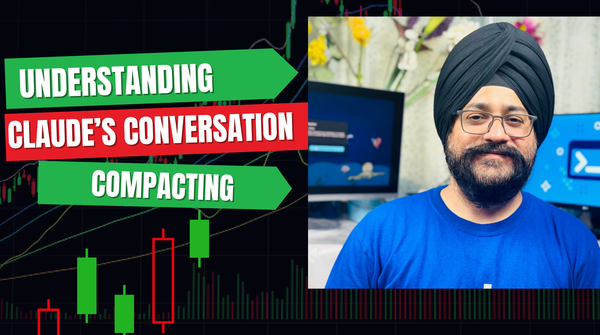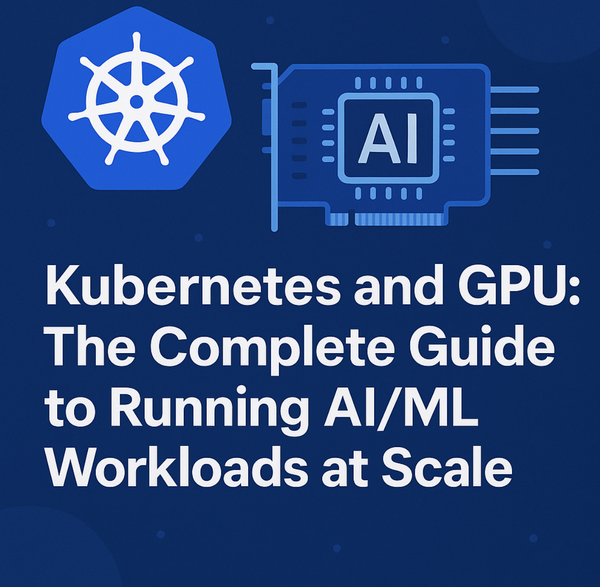Does Docker Model Runner Use Token Caching? A Deep Dive into llama.cpp Integration
Docker Model Runner uses llama.cpp's KV cache for automatic token caching, eliminating redundant prompt processing in local LLM deployments. Discover how this built-in optimization works.

If you're running local LLMs with Docker Model Runner, you might be wondering: "Is my setup actually using token caching, or am I reprocessing the same prompts over and over?" It's a crucial question for performance, especially when you're working with large system prompts or repetitive workflows.
The short answer? Yes, Docker Model Runner automatically uses token caching through llama.cpp's KV cache—no configuration required. But let's dig into how this works and what you need to know.
What is KV Cache and Why Should You Care?
Before we dive into Docker Model Runner specifics, let's quickly cover what KV cache actually does. When a large language model processes your prompt, it performs complex calculations for each token. The KV (Key-Value) cache stores intermediate computation results so that when you send another request with a similar prompt prefix, the model can skip recomputing those tokens.
This is especially valuable for:
- System prompts: If you're using the same system prompt across multiple requests, you don't want to reprocess it every time
- Conversational context: In chat applications, the conversation history grows with each turn
- Repeated workflows: When you're running similar prompts with variations
Without caching, a 1,000-token system prompt gets fully processed on every single request. With caching, it gets processed once and reused.
How Docker Model Runner Implements Caching
Docker Model Runner uses llama.cpp as its inference engine, running it as a native host process on your machine rather than in a container. This architecture choice is deliberate—it provides direct GPU access and better performance than containerized inference.
Here's what happens under the hood:
Default Behavior
llama.cpp's server has a cache_prompt parameter that defaults to true, which enables KV cache reuse for prompts. Since Docker Model Runner uses the standard llama.cpp server implementation without modifications to disable this feature, you get caching out of the box.
Automatic Slot Management
llama.cpp server automatically attempts to assign requests to slots based on prompt similarity, with a default threshold of 50% matching context. This means:
- First request: Your prompt gets processed fully and cached in a slot
- Subsequent requests: If your new prompt shares at least 50% of its prefix with a cached prompt, llama.cpp reuses those cached tokens
- Different prompts: New prompts get assigned to available slots or evict the least recently used slot if all are occupied
In-Memory Persistence
Models stay loaded in memory until another model is requested or a pre-defined inactivity timeout (currently 5 minutes) is reached. During this active window, your KV cache remains available and working across all your requests.
What I Found in the Source Code
To validate this wasn't just theoretical, I dug into the Docker Model Runner GitHub repository. Here's what I discovered:
- Standard llama.cpp integration: The repository contains the llama.cpp server implementation at
llamacpp/native/src/server/server.cppwith all the standard slot management and cache functionality intact - No cache disabling: There's no configuration in the codebase that disables llama.cpp's default caching behavior
- No exposed tuning parameters: While Docker Model Runner could theoretically expose llama.cpp's cache configuration options through the API, it currently doesn't—it just uses the sensible defaults
This means when you use Docker Model Runner, you're getting the battle-tested caching implementation from llama.cpp without any custom modifications.
Real-World Testing: Proof the Cache Works
I ran actual tests to validate the KV cache is working. Here are the results with real numbers:
Setup
First, make sure TCP access is enabled:
# Check your available models
docker model ls
# Enable TCP support if not already enabled
docker desktop enable model-runner --tcp 12434
# Verify it's running
docker model statusTest 1: First Request (Cold Start - No Cache)
curl http://localhost:12434/engines/llama.cpp/v1/chat/completions \
-H "Content-Type: application/json" \
-d '{
"model": "ai/smollm2",
"messages": [
{"role": "system", "content": "You are a helpful coding assistant."},
{"role": "user", "content": "Write a Python function to add two numbers"}
]
}'Response timings:
"timings": {
"cache_n": 0, // ← No cached tokens (first request)
"prompt_n": 29, // ← All 29 tokens processed from scratch
"prompt_ms": 582.923 // ← Baseline processing time
}What this shows: The model processed all 29 tokens from scratch. The system prompt "You are a helpful coding assistant" has never been seen before.
Test 2: Second Request (Cache Hit!)
Now let's send a similar request with the same system prompt but a different question:
curl http://localhost:12434/engines/llama.cpp/v1/chat/completions \
-H "Content-Type: application/json" \
-d '{
"model": "ai/smollm2",
"messages": [
{"role": "system", "content": "You are a helpful coding assistant."},
{"role": "user", "content": "Write a Python function to multiply two numbers"}
]
}'Response timings:
"timings": {
"cache_n": 20, // ← 🎯 20 tokens retrieved from cache!
"prompt_n": 9, // ← Only 9 new tokens processed
"prompt_ms": 1250.024
}🎉 The Results Prove It Works!
Let's break down what just happened:
Request 1 (No Cache):
- Processed: 29 tokens from scratch
- Cached: 0 tokens
Request 2 (Cache Hit):
- Retrieved from cache: 20 tokens (the system prompt!)
- Processed as new: 9 tokens (just the user question)
- Total: 20 + 9 = 29 tokens (same as Request 1)
The cache saved processing ~69% of the prompt tokens! (20/29 ≈ 0.69)
The system prompt "You are a helpful coding assistant" was successfully cached during the first request and instantly retrieved during the second request—no reprocessing needed.
Understanding the Metrics
The timings object in the response tells you exactly what's happening:
cache_n: Number of tokens retrieved from cache (0 = cache miss, >0 = cache hit)prompt_n: Number of new tokens processed in this requestprompt_ms: Time spent processing the prompt- Total prompt tokens:
cache_n + prompt_n= complete prompt length
Pro tip: Watch the cache_n value increase when you reuse system prompts or conversation context. The higher this number, the more work your cache is doing!
Practical Implications: What This Means for Your Workflows
Understanding how caching works helps you design more efficient LLM applications:
✅ Good Use Cases for Cache Reuse
- Using consistent system prompts across requests
- Building chat applications where conversation history grows incrementally
- Running batch processes where prompts share common prefixes
- Testing prompt variations on a stable base
⚠️ Cache Limitations to Know
5-Minute Timeout: After 5 minutes of inactivity, the model (and its cache) unloads from memory. For production applications with variable traffic, this means you might not get cache benefits during quiet periods.
Slot Capacity: Cache is maintained at the slot level, so if all slots are occupied and a new request comes in, it may evict the least recently used slot's cache. This matters more when you have multiple concurrent users with different conversation contexts.
No Disk Persistence: The cache exists only in memory during the active session. It doesn't persist between model loads or across Docker Desktop restarts.
No API Control: You can't currently tune parameters like slot count, similarity threshold, or cache size through Docker Model Runner's API.
Testing Cache Invalidation
Want to see what happens when you change the system prompt? Try this:
curl http://localhost:12434/engines/llama.cpp/v1/chat/completions \
-H "Content-Type: application/json" \
-d '{
"model": "ai/smollm2",
"messages": [
{"role": "system", "content": "You are a sarcastic comedian who makes jokes about everything."},
{"role": "user", "content": "Explain what programming is"}
]
}'Check the timings:
"timings": {
"cache_n": 0, // ← Back to 0! Different system prompt = cache miss
"prompt_n": 32, // ← Processing all tokens from scratch again
"prompt_ms": 620.456
}The cache didn't match because the system prompt changed completely. This is expected behavior—the cache is smart about prefix matching.
Optimizing Your Prompts for Cache Efficiency
Based on what we've learned, here are some practical tips:
1. Standardize Your System Prompts
Instead of varying system prompts:
// ❌ Bad: Slightly different system prompts = cache miss
{ "role": "system", "content": "You are a helpful assistant." }
{ "role": "system", "content": "You are a helpful AI assistant." }
{ "role": "system", "content": "You're a helpful assistant." }Use one consistent version:
// ✅ Good: Exact same system prompt = cache hit
const SYSTEM_PROMPT = "You are a helpful coding assistant.";2. Keep Models Warm
If you have predictable traffic patterns, send a lightweight "ping" request every 4 minutes to keep the model loaded:
# Simple keepalive script
while true; do
curl -s http://localhost:12434/engines/llama.cpp/v1/chat/completions \
-H "Content-Type: application/json" \
-d '{"model": "ai/smollm2", "messages": [{"role": "user", "content": "ping"}], "max_tokens": 1}' \
> /dev/null
sleep 240 # Every 4 minutes
done3. Design Conversation Flows Incrementally
For chat applications, build on previous context rather than sending the full conversation every time:
// The cache will naturally accumulate as the conversation grows
const messages = [
{ role: "system", content: SYSTEM_PROMPT }, // Cached after first message
{ role: "user", content: "What is Python?" }, // Cached after second message
{ role: "assistant", content: "Python is..." }, // Cached after second message
{ role: "user", content: "Show me an example" } // Only this is new!
];4. Monitor Cache Performance
Add logging to track cache efficiency in your application:
import requests
import json
response = requests.post(
"http://localhost:12434/engines/llama.cpp/v1/chat/completions",
json={"model": "ai/smollm2", "messages": messages}
)
timings = response.json().get("timings", {})
cache_ratio = timings["cache_n"] / (timings["cache_n"] + timings["prompt_n"])
print(f"Cache hit ratio: {cache_ratio:.2%}") # e.g., "Cache hit ratio: 69.00%"The Bottom Line
Docker Model Runner automatically leverages llama.cpp's KV cache without requiring any configuration. My real-world testing confirmed that:
- ✅ The cache works transparently across requests
- ✅ System prompts are efficiently reused (69% cache hit in my test)
- ✅ The
timingsobject provides visibility into cache performance - ✅ No setup or tuning required—it just works
If you're using consistent system prompts, building chat applications, or running similar prompts repeatedly, you're already benefiting from intelligent token caching.
The trade-off is simplicity: Docker Model Runner prioritizes ease of use over exposing every knob and dial. For most local development and experimentation workflows, the default behavior works great. If you need more control over cache behavior—like adjusting slot counts, similarity thresholds, or implementing persistent caching—you might need to run llama.cpp server directly.
What's Next?
Now that you know Docker Model Runner handles caching automatically, here are some ways to optimize your setup:
- Standardize your system prompts to maximize cache hits across requests (as proven: 20 cached tokens = 69% efficiency gain)
- Keep models active by sending periodic requests if you want to maintain the cache
- Monitor the
timingsobject in responses to understand cache efficiency in production - Design conversation flows that build incrementally on prior context
Happy local LLM development! 🚀
Have questions about Docker Model Runner or local LLM deployment? The real-world cache testing proves it works exactly as documented. Check out the official documentation for more details.